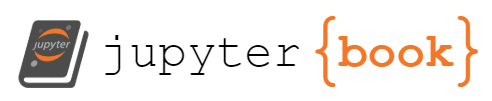Bootstrap#
Bootstrap is a popular open-source CSS framework that developers use to build responsive and mobile-first websites efficiently. It was initially developed by Twitter.
Definition and Purpose of Bootstrap#
Bootstrap provides pre-made classes and components that developers can use to create modern and aesthetically pleasing web applications without starting from scratch. It includes a responsive grid system, pre-designed components such as buttons, navigation bars, modals, and more, as well as JavaScript plugins.
By using Bootstrap, developers can ensure their websites are responsive, meaning they automatically adjust and look good on devices of all sizes, from smartphones to desktops. This responsiveness is a crucial aspect of web development in the age of mobile internet.
Overview of the Bootstrap Components#
Bootstrap comes with a broad array of pre-designed components, which include but are not limited to:
Navigation Bar (Navbar): A responsive horizontal bar that can contain links, text, and any other HTML element.
Forms: Pre-styled form controls such as input fields, checkboxes, and buttons.
Buttons: Pre-styled buttons with various sizes and colors.
Cards: A flexible and extensible content container with multiple variants and options.
Modals: Overlay popups for lightboxes, notifications, or custom content.
Carousels: A slideshow component for cycling through elements, like a carousel.
Alerts: Provide contextual feedback messages for typical user actions with a handful of available and flexible alert messages.
These components can significantly speed up development time and ensure consistency across different parts of a web application.
In the following sections, we will explore how to integrate and use Bootstrap within a Flask application to achieve fast and responsive web development.
Setting Up Bootstrap in a Flask Project#
Bootstrap can be added to a Flask project in two primary ways. You can either download and link the Bootstrap CSS and JavaScript files directly in your HTML templates, or you can use the Flask-Bootstrap extension that integrates Bootstrap with your Flask application seamlessly.
Downloading and Linking Bootstrap CSS and JavaScript Files#
You can download the Bootstrap source files from the official Bootstrap website. Once downloaded, you can include the Bootstrap CSS and JavaScript files in your HTML templates:
<!doctype html>
<html lang="en">
<head>
<!-- Bootstrap CSS -->
<link href="static/css/bootstrap.min.css" rel="stylesheet">
</head>
<body>
<!-- Your HTML content here -->
<!-- Optional JavaScript; choose one of the two! -->
<!-- Bootstrap Bundle with Popper -->
<script src="static/js/bootstrap.bundle.min.js"></script>
</body>
</html>
Using Flask-Bootstrap Extension#
Another way to add Bootstrap to your Flask application is by using the Flask-Bootstrap extension. This extension simplifies the process of integrating Bootstrap into your Flask application. To install Flask-Bootstrap, use pip:
pip install flask-bootstrap
After installing the extension, you can initialize it in your Flask application:
from flask_bootstrap import Bootstrap
app = Flask(__name__)
bootstrap = Bootstrap(app)
With Flask-Bootstrap initialized, you can use the {% extends "bootstrap/base.html" %} in your templates to inherit from a base template that includes all the necessary Bootstrap files.
Understanding Bootstrap Grid System#
Bootstrap uses a grid system for designing layouts. It uses rows, columns, and containers to layout and align content. It’s built with flexbox and is fully responsive.
Explanation of the Grid System#
The grid system consists of containers, rows, and up to 12 columns. Here’s how it works:
Containers: Containers are the most basic layout element in Bootstrap and are required when using the grid system.
Rows: Rows are wrappers for columns. Each row aligns a set of columns that should appear as a horizontal group.
Columns: Columns are the immediate child of rows. The number of columns in a row should not exceed 12.
Rows, Columns, and Responsive Design#
The Bootstrap grid system allows you to specify different column widths for different screen sizes. This makes it easy to create a responsive design. For example:
<div class="container">
<div class="row">
<div class="col-12 col-md-8">.col-12 .col-md-8</div>
<div class="col-6 col-md-4">.col-6 .col-md-4</div>
</div>
</div>
In this example, on medium (md) and larger screens, the first div will take up 8 of the 12 columns, and the second div will take up the remaining 4. On smaller screens, the first div will take up all 12 columns, and the second div will start on a new line and also take up all 12 columns.
This section provides a brief introduction to the Bootstrap grid system. For more complex layouts, consult the official Bootstrap documentation.
Using Bootstrap Components in a Flask App#
Bootstrap provides a variety of pre-designed components that can be easily integrated into your Flask application. In this section, we will look at how to use some of the most common Bootstrap components in a Flask application.
Forms#
Bootstrap provides styled form components that can be used to create attractive and user-friendly forms. For example, to create a styled input field and a submit button:
<form>
<div class="form-group">
<label for="email">Email address</label>
<input type="email" class="form-control" id="email" placeholder="Enter email">
</div>
<button type="submit" class="btn btn-primary">Submit</button>
</form>
Cards#
A card in Bootstrap is a flexible and extensible content container with multiple variants and options, such as headers, footers, and a variety of content:
<div class="card" style="width: 18rem;">
<img src="..." class="card-img-top" alt="...">
<div class="card-body">
<h5 class="card-title">Card title</h5>
<p class="card-text">Some quick example text to build on the card title and make up the bulk of the card's content.</p>
<a href="#" class="btn btn-primary">Go somewhere</a>
</div>
</div>
Integrating Bootstrap with Flask-WTF Forms#
Flask-WTF is a Flask extension that integrates the WTForms library with Flask. WTForms is a flexible forms validation and rendering library for Python web development. In this section, we will look at how to integrate Flask-WTF forms with Bootstrap for styled and validated forms.
First, let’s define a simple Flask-WTF form:
from flask_wtf import FlaskForm
from wtforms import StringField, SubmitField
from wtforms.validators import DataRequired
class MyForm(FlaskForm):
name = StringField('Name', validators=[DataRequired()])
submit = SubmitField('Submit')
To render this form using Bootstrap in a Flask template, you can use the form and field Jinja2 macros provided by Flask-Bootstrap:
{% import "bootstrap/wtf.html" as wtf %}
{{ wtf.quick_form(form) }}
The wtf.quick_form function will render the form fields with appropriate Bootstrap classes for a uniform look and feel. Form errors, if any, will also be displayed in a user-friendly manner.
Remember to validate and process the form in your Flask route:
@app.route('/', methods=['GET', 'POST'])
def index():
form = MyForm()
if form.validate_on_submit():
name = form.name.data
# Process the name
return redirect(url_for('success'))
return render_template('index.html', form=form)
This is just a basic introduction to integrating Flask-WTF and Bootstrap. You can customize form rendering and handle more complex form validation as needed for your application.
Customizing Bootstrap Styles in a Flask App#
While Bootstrap comes with a set of sensible defaults, you may want to customize these to better match the look and feel of your application. This can be done by overriding Bootstrap’s default styles in your own CSS files.
Overriding Bootstrap’s Default Styles#
To override Bootstrap’s styles, create a new CSS file in your project and link it in your HTML templates after the link to Bootstrap’s CSS file:
<head>
<!-- Bootstrap CSS -->
<link href="static/css/bootstrap.min.css" rel="stylesheet">
<!-- Your CSS -->
<link href="static/css/my_styles.css" rel="stylesheet">
</head>
In your CSS file, you can then specify new styles for any of Bootstrap’s components. For example, to change the background color and font size of all buttons:
.btn {
background-color: #f8f9fa;
font-size: 18px;
}
Using SASS/SCSS with Bootstrap#
For more advanced customizations, you may want to use SASS (Syntactically Awesome Style Sheets). Bootstrap’s source code is written in SASS, and by using SASS you can easily change variables and mix in functionality to create your own custom styles.
To use SASS with Bootstrap, you will need to download the Bootstrap source files and compile them into CSS. This is beyond the scope of this introductory tutorial, but you can find more information in the official Bootstrap documentation.
Using Bootstrap Themes in a Flask App#
A quicker way to customize the look and feel of your Bootstrap application is by using a Bootstrap theme. Themes are pre-designed templates that change the appearance of Bootstrap without altering its functionality.
Explanation of Bootstrap Themes#
Bootstrap themes are prepackaged CSS files that change the appearance of Bootstrap’s default components. They can be used to quickly create a unique look for your application without having to write a lot of custom CSS.
How to Use a Bootstrap Theme in a Flask Application#
To use a Bootstrap theme in a Flask application, first download the CSS file for the theme. You can find free themes on websites such as Bootswatch, or purchase premium themes from various online marketplaces.
Once you have downloaded a theme, you can use it in your Flask application by linking the theme’s CSS file in your HTML templates, similar to how you would link the default Bootstrap CSS file:
<head>
<!-- Bootstrap Theme CSS -->
<link href="static/css/bootstrap_theme.min.css" rel="stylesheet">
</head>
Remember to replace "bootstrap_theme.min.css" with the actual filename of your theme’s CSS file. After this, all Bootstrap components in your application will use the styles defined in the theme.
Remember that while themes can provide a quick way to customize the appearance of your application, they may not cover all aspects of your application’s styling. You may still need to write custom CSS to style any non-Bootstrap elements or to further customize Bootstrap components.